Amy Allan, M.Ed., PreK-5 Teacher
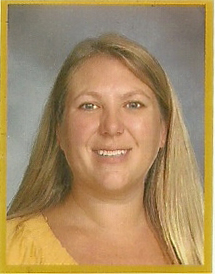
Getting Started on the Web: Web Vocabulary
In some ways, the World Wide Web is like a big library on the Internet. Web sites are the books in this library. Like books, they may contain many specific Web pages. A home page is the starting point for a Web site, like the cover page or the table of contents of a book. From the home page, you can jump to other pages of the site. Like books, Web pages contain text and images. Unlike books, they may also contain animations, motion picture clips, sounds and these pages can be located on computers anywhere in the world.
Each Web page has a unique address called a Uniform Resource Locator (URL).
Example: http://www.site.com/folder/page.html
The (http:// )is the type of connection, (www.site.com) is the domain name of computer, (folder) is the directory and (page.html) is the filename.
The Web lets you jump or hyperlink from one Web page to others. Hyperlinks (also called simply "links:) between Web pages are constructed using the page address contained in the URL. A browser is a software program that you use to look at Web pages. You are using a browser right now to view this page. There are different types or "brands" of Web browsers, but features are similar.
Web Search Tools: Smart Search Techniques
Once you choose an appropriate search tool, you must use it effectively. Here are four steps to getting good results from a Web search.
Use of Multiple Search Words
Searches consisting of one or two words don't usually work well in Web Indexes. They produce a large number of results, often too much for you to review. To improve your chances for success, be sure to:
Combine Search Words Effectively
When you use multiple search words, you should also use the Boolean operators or other connectors. They tell the search tool how to combine the various words you enter. When your words are a phrase (and should be found next to each other, in the exact order shown), be sure to indicate this. In many search tools, phrases should be enclosed within quotation marks: Example: "Ohio State University"
Use Limiting Features
Some indexes allow you to limit search results to a particular field (or part) of the Web page, such as the URL, title, headers, within the page text, etc. Limiting your search this way can help to find the most relevant pages quickly. To limit a search, you must:
Methods for limiting Web searches:
Domain: Limit search to pages published on U.S. government (.gov or.us), educational (.edu), non-profit organization (.org) or commercial (.com) servers.
Refine Your Search
One search is rarely sufficient. Usually you must add or subtract some search terms or make other adjustments. Here are some simple ways to refine your search and get better results.
---Search within results
This option is available in many search engines. It is a good way to begin focusing (narrowing) a search, but you must think of additional search terms to use for your new search and then type them into the search box.
---Find similar sites
Once you have identified a really useful site, let the search engine help you find others that are similar. Here are two techniques.
----Add new terms
Some search engines, such as Ask.com, may scan your search results and suggest new search terms that will help to focus your research. Google has a feature that automatically finds synonyms--or other words similar in meaning to your search terms. Add the tilde (~) before a word to use this service.
Example: teaching ~jobs
Finds: words: jobs, careers, occupations, employment
(credit to http://liblearn.osu.edu/tutor.html)
In some ways, the World Wide Web is like a big library on the Internet. Web sites are the books in this library. Like books, they may contain many specific Web pages. A home page is the starting point for a Web site, like the cover page or the table of contents of a book. From the home page, you can jump to other pages of the site. Like books, Web pages contain text and images. Unlike books, they may also contain animations, motion picture clips, sounds and these pages can be located on computers anywhere in the world.
Each Web page has a unique address called a Uniform Resource Locator (URL).
Example: http://www.site.com/folder/page.html
The (http:// )is the type of connection, (www.site.com) is the domain name of computer, (folder) is the directory and (page.html) is the filename.
The Web lets you jump or hyperlink from one Web page to others. Hyperlinks (also called simply "links:) between Web pages are constructed using the page address contained in the URL. A browser is a software program that you use to look at Web pages. You are using a browser right now to view this page. There are different types or "brands" of Web browsers, but features are similar.
Web Search Tools: Smart Search Techniques
Once you choose an appropriate search tool, you must use it effectively. Here are four steps to getting good results from a Web search.
- Use multiple search words
- Combine search words effectively
- Use limiting features
- Refine your search
Use of Multiple Search Words
Searches consisting of one or two words don't usually work well in Web Indexes. They produce a large number of results, often too much for you to review. To improve your chances for success, be sure to:
- Use as many search words as possible to describe your topic.
- Be specific--avoid vague or common words whenever possible.
- Put the most important or unique words first. Example: Ohio State Buckeyes football bowl championship
Combine Search Words Effectively
When you use multiple search words, you should also use the Boolean operators or other connectors. They tell the search tool how to combine the various words you enter. When your words are a phrase (and should be found next to each other, in the exact order shown), be sure to indicate this. In many search tools, phrases should be enclosed within quotation marks: Example: "Ohio State University"
Use Limiting Features
Some indexes allow you to limit search results to a particular field (or part) of the Web page, such as the URL, title, headers, within the page text, etc. Limiting your search this way can help to find the most relevant pages quickly. To limit a search, you must:
- Type the field name where the search terms should be found as a prefix (in front of your search terms). Example: title: "Ohio State University"
- Use an Advanced Search form with pull-down menu choices that will allow you to limit your search in various ways.
Methods for limiting Web searches:
Domain: Limit search to pages published on U.S. government (.gov or.us), educational (.edu), non-profit organization (.org) or commercial (.com) servers.
Refine Your Search
One search is rarely sufficient. Usually you must add or subtract some search terms or make other adjustments. Here are some simple ways to refine your search and get better results.
---Search within results
This option is available in many search engines. It is a good way to begin focusing (narrowing) a search, but you must think of additional search terms to use for your new search and then type them into the search box.
---Find similar sites
Once you have identified a really useful site, let the search engine help you find others that are similar. Here are two techniques.
- Follow Links: Choose the best site from your list of results and click on the link for "similar" or related pages to find more sites on that same topic.
- Type Search Prefix: If you know the URL of a good site, you may use Google to find other sites that are similar. Type the search prefix related: followed by the URL or website.
----Add new terms
Some search engines, such as Ask.com, may scan your search results and suggest new search terms that will help to focus your research. Google has a feature that automatically finds synonyms--or other words similar in meaning to your search terms. Add the tilde (~) before a word to use this service.
Example: teaching ~jobs
Finds: words: jobs, careers, occupations, employment
(credit to http://liblearn.osu.edu/tutor.html)